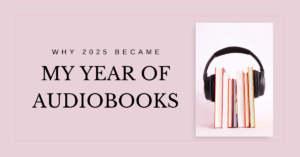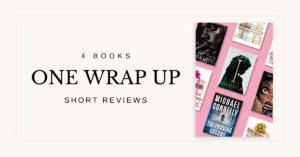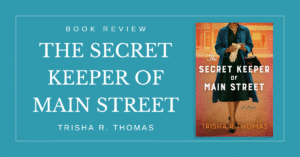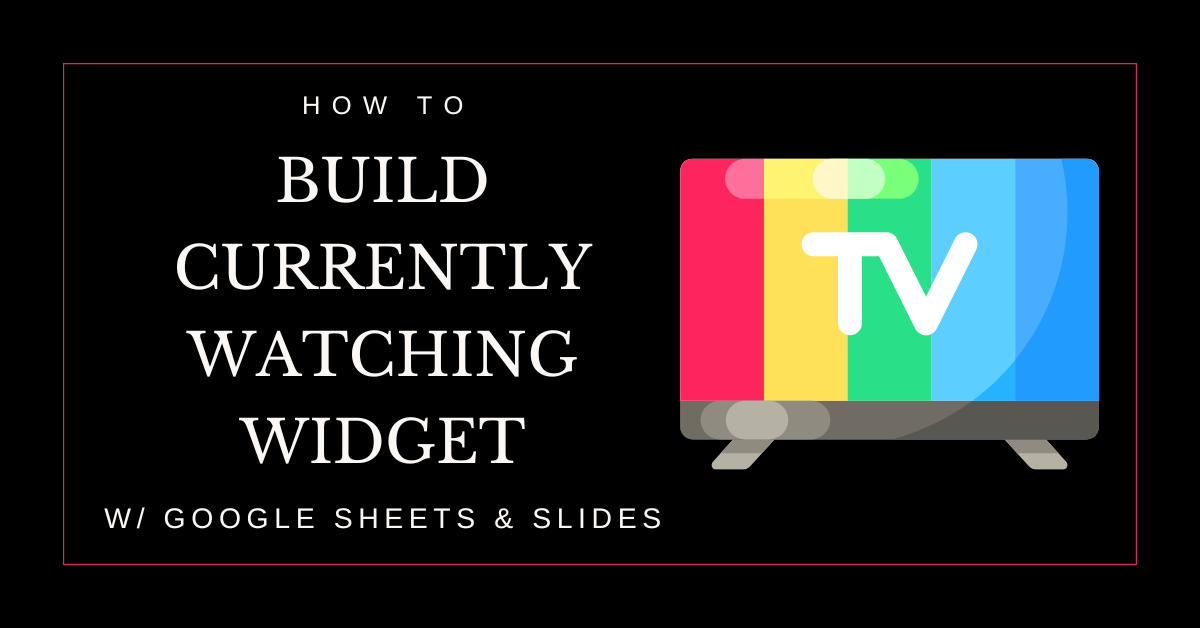

*This post contains affiliate links. If you use these links to buy something I may earn a commission. Thanks.”
DIY TV Widget with Google Sheets, Slides, and TMDb
I love watching TV. There’s always something playing while I’m doing stuff around the house or winding down for the night. But for some reason, whenever someone asks me, “What are you watching right now?” I completely freeze. My mind just goes blank and I can’t remember a single show.
So I decided to build my own “Currently Watching” widget that I could update easily and share if someone asked. I used Google Sheets, Google Slides, and the TMDb API to make it happen. And I didn’t do it alone. ChatGPT helped me figure out the code and walked me through the trickier parts. It turned into a fun project that updates automatically whenever I add a new show.
Step 1: Getting Show Info with the TMDb API
The Movie Database (TMDb) is a great source for TV show data. You can get show titles, poster images, overviews and more. First, I signed up for a free API key from their website.
With that in hand, I opened up Google Sheets and used Google Apps Script to pull data into my spreadsheet. I asked ChatGPT for help writing the code and here’s what I ended up using:
function getTVShowDetails(tvShowId) {
var apiKey = "YOUR_TMDB_API_KEY";
var url = "https://api.themoviedb.org/3/tv/" + tvShowId + "?api_key=" + apiKey + "&language=en-US";
var response = UrlFetchApp.fetch(url);
var data = JSON.parse(response.getContentText());
return {
title: data.name,
poster: "https://image.tmdb.org/t/p/w500" + data.poster_path,
overview: data.overview
};
}
I made a sheet with columns for the TMDb show ID, title, poster URL, and where to watch. This script fills everything in automatically.
Step 2: Creating the Widget in Google Slides
Next, I opened Google Slides and made a simple slide layout with placeholders for the show poster, title, and overview.
I linked everything from the Google Sheet. For the poster images, I used the =IMAGE() formula or just pasted image URLs. Titles were pulled in from the cells.
With a bit of help from ChatGPT, I also set up a script to update the slides automatically whenever I change the data in the sheet.
Step 3: Sharing the Widget
To share the widget, I just published the slide deck to the web and grabbed the embed code. Here’s what it looks like on my site:
Now it’s live and keeps itself up to date whenever I change the spreadsheet. Super easy.
Final Thoughts
This little project turned out way better than I expected. I got to mix my love of TV with a bit of tinkering, and now I have something I can point to whenever someone asks what I’ve been watching. It was even more fun working through it with ChatGPT. If you like TV and playing around with simple tech tools, definitely give something like this a try.
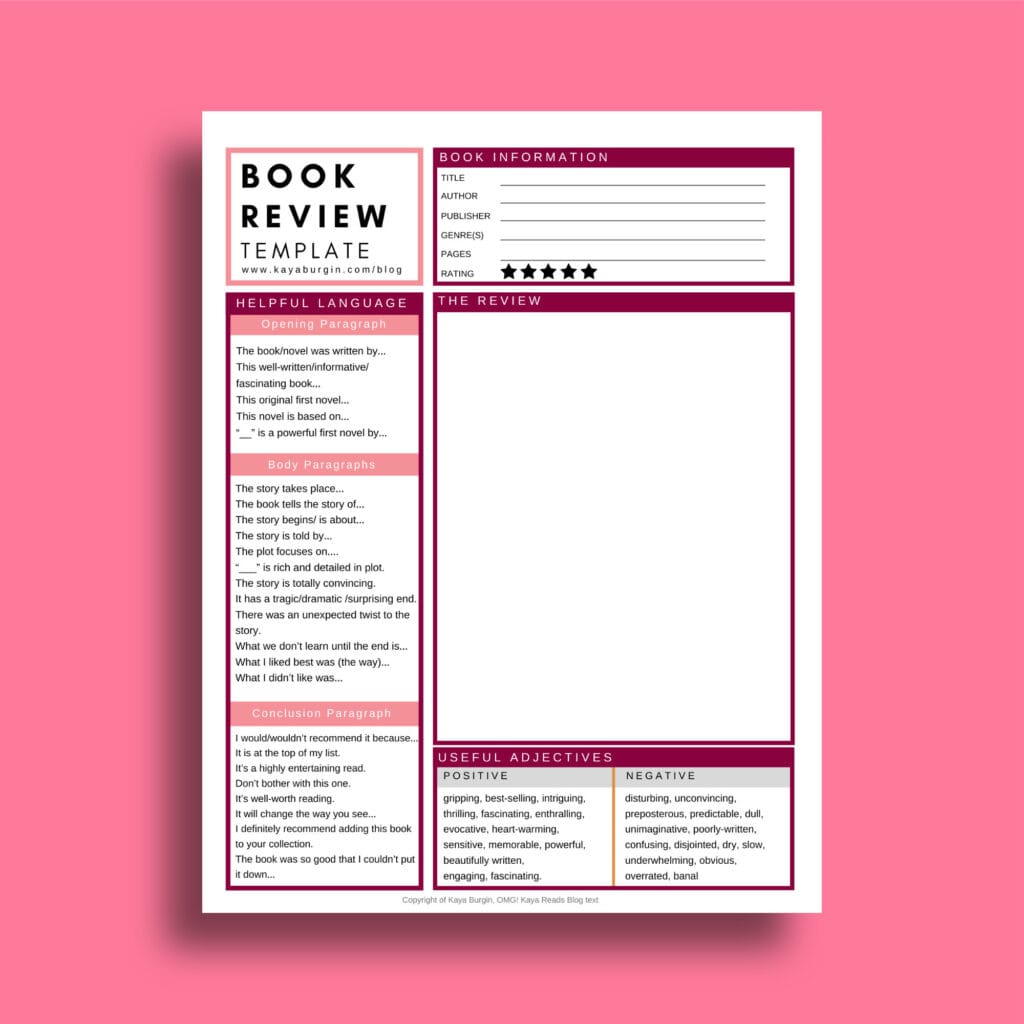
Book Review Template
The Book Review Template is perfect for taking quick notes on how you feel about the characters, theme, plot, or whatever seems important to you. Additionally, there are helpful phrases and descriptors to help write your review.
Subscribe to our newsletter
Get the latest post straight to your email. Trust no spam.